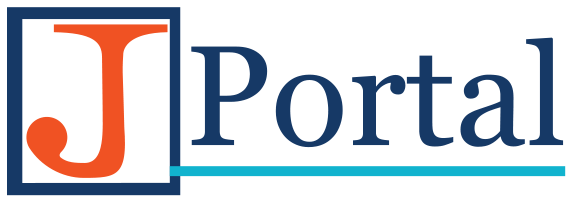Interplay Central – Basic Introduction

Interplay Central – Basic Introduction
Interplay Central is a new tool in our suite of tools that make up our new Avid Newsroom Computer System. Interplay Central brings together the script writing ability of iNews, the sequence editing ability of NewsCutter, and the asset management ability of Interplay. All of those tools converge in one online portal that allows users to access content from anywhere on campus. Before you log in to Interplay Central, you should be aware that we only have enough licenses for 10 concurrent users. That means it is first-come-first-served up to 10 users. If you leave Central open, and are inactive for more then 30 minutes, Central will automatically log you out to free up a license for another user.
To access Interplay Central, follow the link below in Google Chrome. Central does not work in any other browser. If you need to download Google Chrome, you can do so here. We suggest making a shortcut for Central on your desktop by dragging the URL from the browser to your desktop.
Here’s the link: https://s202-ics01.shernet.sheridancollege.ca
When you launch Interplay Central for the first time, you’ll see a screen that asks which credentials you would like to use for the iNews service and the Interplay service. Please make sure that you select Use my Interplay Central credentials for BOTH iNews and Interplay.
Once you log in, you’ll have to change your layout so that you can access your media, and make annotations. In the top-right corner of your Interplay Central window, there is a drop down menu that allows you to select which mode you’d like to operate Central in. Most of the time, you’ll be working in Logging mode – that will allow you to view media, and add markers to assist the editors. Writers and Producers can make clip suggestions for the editor, so that the appropriate shots can be used within the story. 
When you change your layout to Logging, you’ll then need to select which System you’d like to work in. For accessing media, you’ll need to work in the S202-IE01 system. The other system is for accessing iNews stories, which is an advanced feature that will be discussed in a later tutorial. Double-click the S202-IE01 system to begin browsing media.
A new tab will open up on the right side of your screen that will show the Interplay folder structure that you use when editing material for your news shows. If you’re interested in incoming media that is recorded on the Airspeed, for example show records and CTV news feeds, they can all be accessed using the Incoming Media folder. Inside, there is a folder called Ingest that stores any incoming media into Interplay. You can also browse for media used in a specific story by following the hierarchy tree down to the day and story that it was used. You’re able to view the sequences, and the raw material used for the story.
Double clicking on the media opens up a viewing pane on the left side of your screen. You can watch the media, mark in and out points, and even add markers to annotate specific material for the editors to use, or, if there is something that you would like to come back to later, you can add a marker for reference. The marker tab is located in the right-hand pane, and is just behind the Media tree. Clicking the marker button will allow you to create that annotation, and type in your comments.
Interplay Central is a great way to view your media and collaborate with your classmates. We hope you enjoy using Interplay Central, and if you have any questions, please feel free to post them below in the comments. You may have some of the same questions your classmates have, so in the spirit of collaboration, please ask your questions here.