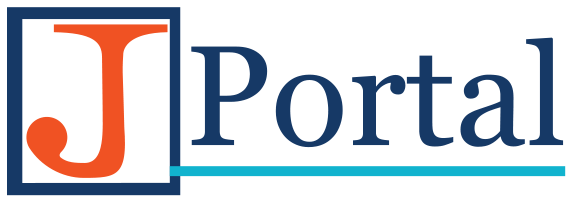Avid Media Creation Workflow

Avid Media Creation Workflow
There are hundreds of different cameras out there, dozens of different media formats, and many different ways to get media in and out of your editing application. In the Journalism Programs at Sheridan, we have four different cameras, and each has their own unique workflow challenges. In this post, I hope to break down the workflow for each camera, and discuss some of the basic principles of media creation and importing and exporting media with Avid Media Composer.
If you have a question or comment about these workflows, head on over to our Technology Forum Media Workflow page.
One of the most important things to note is the working format for the Journalism programs at Sheridan. Everyone should be working in the same format so that the outcome is always the same for everyone. Having a defined workflow is essential when working in a collaborative environment that utilizes a mixture of technological infrastructure, from the cameras you get from the equipment room, to the laptop or desktop computers you use for editing. Here are the formats you need to know about:
- Our working format will be [glossary]XDCAM[/glossary] HD 50Mbits, 1080i 59.94
- Our standard deliverable format is [glossary]DNxHD145[/glossary] , 1080i 59.94
- Our standard Web format is [glossary]H.264[/glossary] 1080i 59.94
- Our format for the newsroom is [glossary]OP1a[/glossary]
It is essential that you follow the steps below when creating your projects and modifying your settings in Avid. In the first tutorial, I’ll take you through how to set-up Media Composer to automatically select the working format XDCAM HD 50Mbits for every new project you create.
To begin this tutorial, you will need to Launch Avid Media Composer.


Once MC is launched, create a new project in the desired location. Typically, we suggest creating your projects on your external drive so that you can share projects, and move from computer to computer rather then being tied down to only one machine. Make sure that your projects are saved on the External Drive by selecting the buble next to External. Select the location of your external drive by clicking on the folder icon, and navigating to: /Volumes/{external_drive_name}/Projects. If the Projects folder is not there, you will need to create it. You could also call it Avid Projects to make it clear that this folder is for storing your Avid work. Click Open. Now you can move on to creating a New Project.


Click on the New Project button to open the New Project dialogue box. There are a few settings here that you will need to configure to ensure that your project is created in the proper format. We have seen it several times where a project is created in a [glossary]PAL[/glossary] format which isn’t typically supported in North America. When the project was exported for submission, it would not play back in the newsroom or on the instructors laptop. It is essential that these settings are correct. The format of the project should be 1080i/59.94, 1080i being the [glossary]resolution[/glossary] and 59.94 being the [glossary]frame rate[/glossary]


As soon as your project has opened, you’ll need to modify some settings to ensure that you’re working in the right format. Click on the settings tab in your project window. The settings tab is where you can change settings in Media Composer to make sure that it is acting the way that you’re expecting it to. You can also adjust some personal settings here including the interface brightness and highlight colour. In these tutorials, we’re going to be focusing on Export settings and Media Creation settings. For now, scroll down to Media Creation. double click to open.
Once you open the Media Creation settings, click on the Import tab. The first drop down that you will need to adjust is the Video Resolution. We need to make sure that the video resolution is set to XDCAM HD 50Mbits, which is our working format. Once you have selected it, click the Apply to All button below it. Next, you need to make sure that media is written to the appropriate drive. Typically we recommend writing media to your external drive for portability. Select your drive from the drop down, and click Apple to All. In this case, we want our audio and video to write to the same drive. Click OK to save these settings. The next step required is to ensure that each new project that we create is created using these settings, otherwise we would need to adjust our media creation settings every time we create a new project.
To make sure that these settings are always used whenever you create a new project, you need to make sure they get added to your Site Settings. To do so, click on Special in the Media Composer menu, then click on Site Settings. A Site Settings window opens. Simpy drag Media Creation from the Settings tap to the Site Settings window. Now, every time you create a new project on your computer, it will default to these settings.
Now Media Composer is set up, and ready for you to start editing in our working format. However, there are a few other things to consider. Each camera records media in a different format or codec, and each camera requires footage to be brought into Media composer in a different way. Some cameras require you to use Avid Media Access (AMA) which allows you to access media directly from the camera or recording media, watch and [glossary id=’743′ slug=’transcode’ /] what you need, and remove the rest. Other cameras require you to import the media into Media Composer, converting the files as they are imported. Select the camera you are using from the icons below, and follow the directions on how to get your media into Media Composer.
Sony HXR-NX5

Sony PDW-F335

Canon 60D DSLR