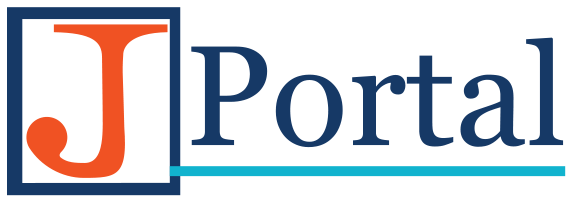Avid: Segmentation Fault – Explained

Avid: Segmentation Fault – Explained
A Segmentation Fault in Avid Media Composer is a very ambiguous error message and can be a very frustrating issue. Unfortunately, the generic term “Segmentation Fault” is used for a number of issues within Media Composer, and often times it can be hard to interpret what is causing the issue. Furthermore, without a clear understanding of what the problem is, there may be no certain way to resolve the underlying issues.
There are, however, a few things that you can try to reduce, or even eliminate, errors in your Avid system. Take a look at our Top 5 things you can do to prevent Avid Media Composer error messages.
 Avid Media Composer software should be up-to-date!
Avid Media Composer software should be up-to-date!
Probably the most obvious of solutions, but often most forgotten. Ensuring that software is up-to-date means that many bugs that have been reported to Avid in the current release have likely been resolved. If you’re not up-to-date using Avid Media Composer 6.5.4, then make sure you update Media Composer. Not sure what version of Media Composer you’re using? When launching Avid, the title slate will show you what version you’re using. If you’re already in Media Composer, you can click on Help>About Media Composer, to find out. If you need the updater, you can click this link.
 Ensure your Computer meets the minimum specifications!
Ensure your Computer meets the minimum specifications!
Avid has very specific details in regards to which systems they qualify, and ensuring that your system meets this minimum spec is very important! For more information on qualified machines, follow this link to see all of Avid’s qualified systems. If your system is not qualified, unfortunately there isn’t much you can do. You may experience issues, and you may not. Working with certain media files may also require additional system resources, for example, when working with HD footage, the minimum amount of RAM should be increased to 6Gb rather then 4Gb.
 Trash those Database files!
Trash those Database files!
One very simple troubleshooting technique often used by Avid service professionals is trashing your projects database files. That may sound a bit scary, but don’t worry, it’s harmless. One of the database files tells the operating system where to find the files it needs, and the other tells Media Composer where to find the media. If either of these database files become corrupted, you could be presented with a Segmentation Fault. Trashing the database files will force Media Composer to re-index the media, and re-create the database files. To do this, make sure Media Composer is closed, and navigate to your external hard drive, Avid MediaFiles>MXF>1 and delete the two files named msmFMID.pmr and msmMMOB.mdb.
 Close ALL other open applications!
Close ALL other open applications!
Media Composer is very well known for requiring A LOT of system resources, and no matter how insignificant you think an application may be, it could interfere with Avid’s system requirements. Before you launch Media Composer, make sure you close any other applications that are running on your system. Are you a gamer who uses Steam? Steam has proven to be a bit a bully when it comes to Avid! Please make sure that you completely shut down Steam before using Avid. You may even need to stop Steam related services that are running in the background as well.
![]()
Reset your Mac’s PRAM (Zap the PRAM)!
Huh? Well, PRAM is a Mac technology (meaning Parameter Random-Access Memory) that stores certain setting parameters in RAM for quick re-call by your Mac. Sometimes the PRAM can become “corrupted”, and needs clearing. Fortunately this is a pretty simple process, one that could resolve a lot of weird behaviour on your Mac, not just in Avid. Follow these steps to reset the PRAM:
- Turn off your computer
- Find the COMMAND, OPTION, P, and R keys on your keyboard
- Power on your computer
- Hold down COMMAND+OPTION+P+R (all at the same time) and keep holding them down through the next few steps
- Your Mac will restart a few times; when you hear the computer’s start-up chime for the 3rd time, release the COMMAND+OPTION+P+R keys.
Now that you’ve restarted your Mac’s PRAM, it’s a good idea to also trash the setting files in Media Composer. Navigate to Applications>Avid Media Composer>Settings and delete the following four files: MC State, Site Settings.avs, Site Settings.xml and Site_Attributes.
Honourable Mentions
Since this error is so prevalent there are a few other things that could cause the Segmentation Fault issues, for example:
- Drive Permissions could be off – try repairing drive permissions in Disk utility, or worse case, set permissions to Read/Write for everyone
- Importing still images in the wrong colour space
- Importing media in a format that Avid doesn’t support
- Trying to import media that should be linked to using AMA
- Importing corrupted Media Files
- And so many more…
Keep these things in mind whenever you come across a Segmentation Fault error, and hopefully this will resolve any problems you have.