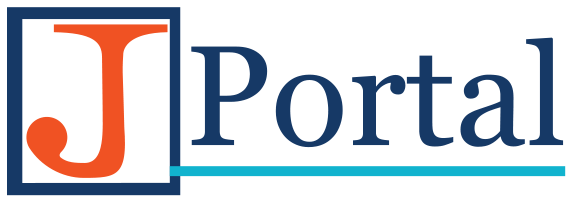The U1 and YOU! – Importing XDCAM media into Media Composer

The U1 and YOU! – Importing XDCAM media into Media Composer
The PDW-U1 is a USB capture device for bringing media shot on the F335 XDCAM camcorders into Media Composer. Below is a simple walkthrough to get you started using the U1!
 Install the U1 Driver
Install the U1 Driver
In order to use the U1 properly, you’ll need to install the U1 drivers. I’ve posted them here for easy access. Choose the driver that will work with your operating system.
[wpdm_package id=’1859′][wpdm_package id=’1857′]
 Install the XDCAM Plugin
Install the XDCAM Plugin
A plugin is what translates the XDCAM ‘language’ into the Media Composer ‘language’ so that both are able to communicate effectively. I’ve posted the plugins below. Choose the plugin that will work with your operating system.
[wpdm_package id=’1286′][wpdm_package id=’1285′]
 Connect the U1 to your computer
Connect the U1 to your computer
- Connect the USB cable to your computer
- Plug in the U1 to a power outlet.
- Power the U1 on using the power switch on the back of the unit
 Open Media Composer
Open Media Composer
- Open Media Composer
- Create a New Project; it should be 1080i59.94
- Insert your XDCAM disk into the U1; your Media should automatically begin to link in a new bin. If it doesn’t, you can right click in the bin and select AMA Link. Select the Clips folder on the disk.
- You’ll also see the XDCAM media icon appear on your desktop
 Review your Media, and mark the clips that are worth keeping
Review your Media, and mark the clips that are worth keeping
Because consolidating the media can take a little bit of time, its important to only consolidate the media that you’re going to end up using. Go through the media and mark the clips that you’re for sure going to use with one colour, and the media that you may use with another. You can ignore the media you know you’re for sure not going to use.
I like to mark the media using the coloured squares available in the Media Composer bin.
It’s also a good idea to go through and label all of the media you’re going to use, so that you know exactly what the media is.
 Consolidate the media to your editing drive
Consolidate the media to your editing drive
Once you’ve selected the media that you’re going to use, you can sort it by the colour column. This will help you select which media you’ll end up consolidating.
Consolidating basically means you’re ‘copying’ the media from an external source to your Avid MediaFiles folder. This means that you can reference the media, even when the U1 is disconnected. It’s never a good idea to edit the media from the U1, as you’ll immediately notice poor performance in your editing session.
- Select all the media you’re going to use; select the first clip, then hold down SHIFT and select the last clip.
- RIGHT-CLICK on the media, and select Consolidate/Transcode.
- Make sure that Consolidate is selected and not Transcode. Transcoding can convert the media to a format that Media Composer understands, however, since the media is already in an acceptable format, you don’t need to transcode. It will, undoubtedly, waste a great deal of time. A 1o minute clip will take 10 minutes or more to transcode.
- Select the drive your Avid MediaFiles folder lives. In my case, it is called CONTENT.

- Select Consolidate to begin the operation
- You’ll be prompted with a dialogue box asking if you want to link the media on the new drive, or if you’d like to re-link the media. I’d suggest relinking.
- Click OK, and the consolidating process will begin
- Once it is finished, you’ll see the new clips appear in your bin. Notice that the AMA Linked media has a different icon then the consolidated media. You’ll also notice that the AMA Linked media that you’ve consolidated will have a .old extension added.
Update: If the drive you’re trying to consolidate media to is formatted ExFat (for use on Windows and Mac) then you’ll need to do a transcode operation instead of the consolidate operation. For some reason, Avid can’t consolidate to ExFat drives…
For the transcode operation, just make sure that you have XDCAM HD 50 selected as your format.
That’s all there is to it!
Now that your media is consolidated, you can move it to a new bin if you’d like, and begin editing right away. Remember, if you eject the XDCAM media without following this process, the media will go offline, and you won’t be able to use it until you reconnect the drive. Have any questions or thoughts to add? Write a comment below! Feel free to let us know if it worked out for you.